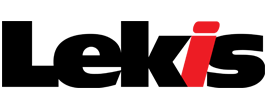Alert status change via web interface – instruction
Did you know that changing the status of an alert via the web interface is very simple? There are several ways to do this:
- In the Record Filter mark the alerts by checking the checkbox on the left of the UPRC of the alerts. In the “Selected:” field choose “Change alert status” from the drop-down list. Confirm by “Perform”. In the pop-up window select the status and confirm by “Save”.
- Open the details of the alert either by clicking on the UPRC or the pencil icon (on the left of the UPRC or on the very right of the row) and click on „Change alert state“ button. In the pop-up window select the status you wish to set for the alert and confirm by “Save”.
The status of the alert will also be changed via sending a message. To do this, simply click on the envelope icon (on the left of the UPRC or on the very right of the row) and select the message you wish to send.
Note: Each change of alert status in AMS must correspond to the process workflow, otherwise the system will not make the change.

 Registration and login to systems
Registration and login to systems